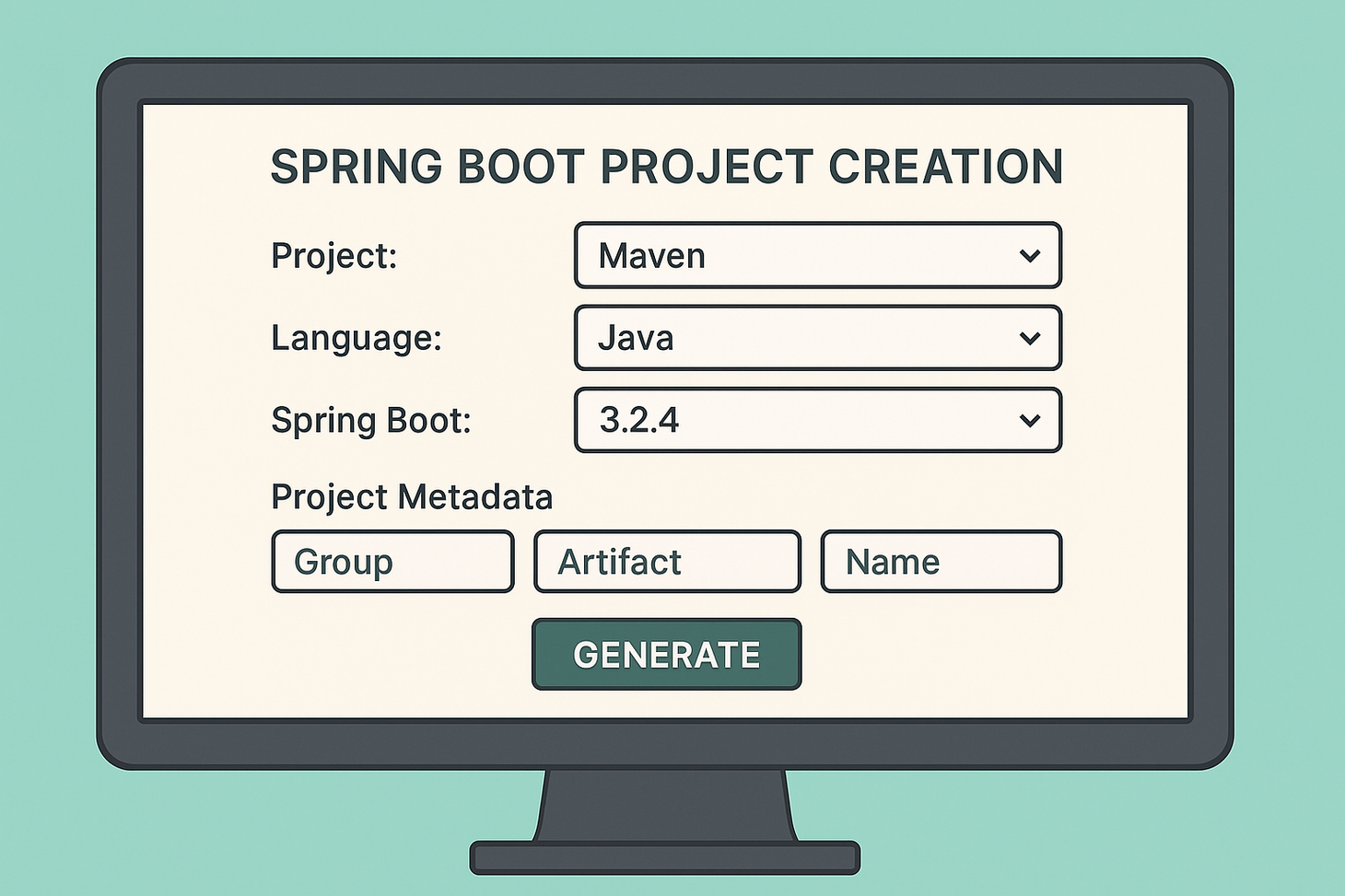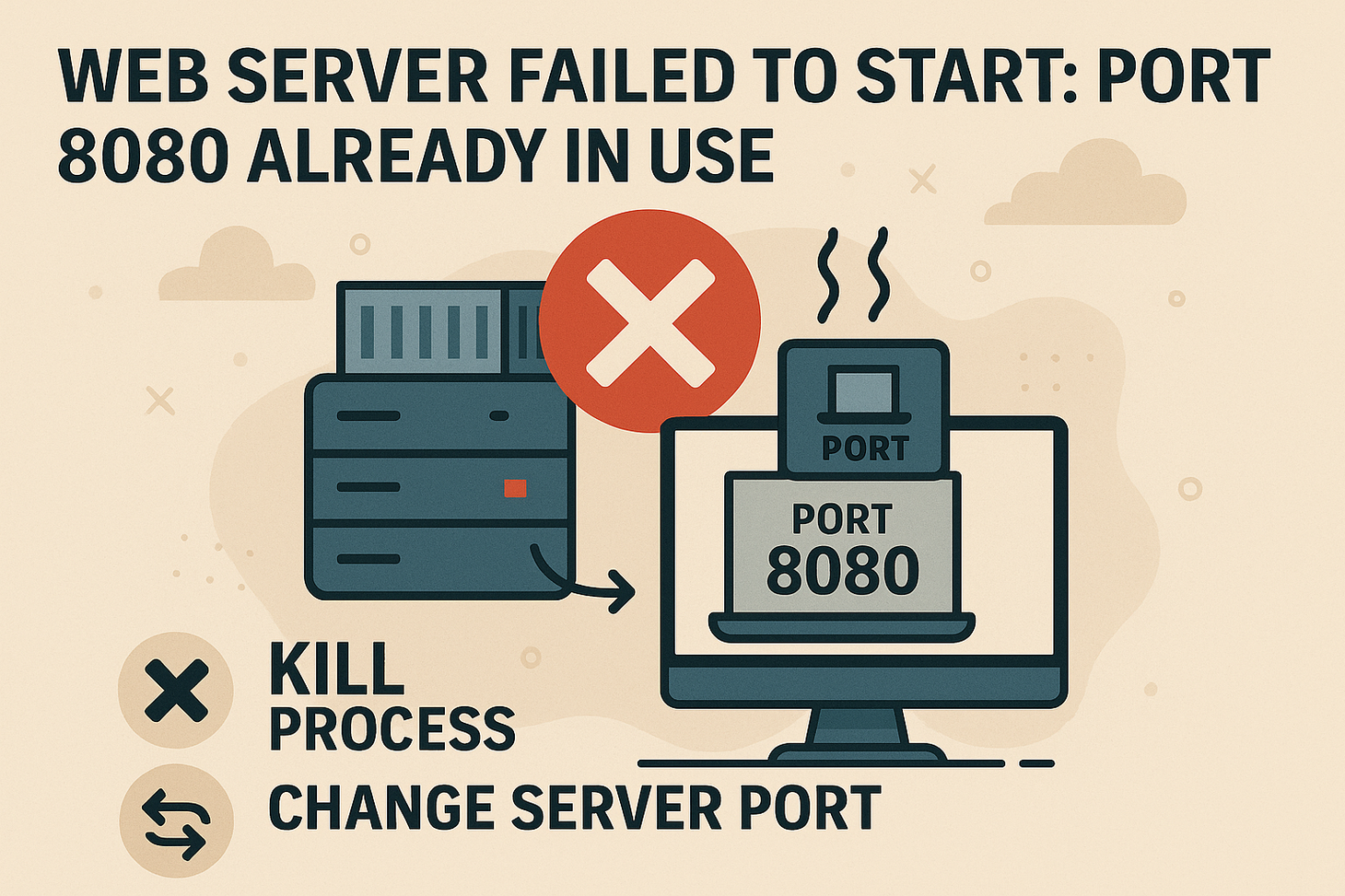How To Configure a Port For a Spring Boot Application
Learn how to change the default port in your Spring Boot application using application.properties, YAML, programmatic settings, or command-line arguments. Avoid port conflicts and customize your setup easily with these straightforward configuration methods.

Table of Contents
Spring Boot is known for its convention-over-configuration approach, and by default, it runs on port 8080. But in real-world scenarios, you often need to change this port—maybe to avoid conflicts or align with deployment requirements.
In this guide, we’ll show you three easy ways to change the port of a Spring Boot application, so your service runs exactly where you want it.
Why Change the Default Port?
Changing the port is necessary when:
- You have multiple services on the same server.
- Port 8080 is already in use.
- Your DevOps or security policies require custom ports.
Now let’s go over the different methods to configure the port.
Method 1: Change Port in application.properties
The simplest way to change the port is by adding the following line to your src/main/resources/application.properties file:
server.port=9090
Replace 9090 with any port number you want your application to use.
Advantages:
- Easy to implement.
- Works well for small projects or local development.
Method 2: Use application.yml (YAML format)
If you prefer YAML over .properties, add this to your application.yml:
server:
port: 9090
This is especially useful when managing multiple configuration options in a structured format.
Method 3: Set Port Programmatically
If you need more control (e.g., dynamic port selection), you can set the port programmatically in your main application class:
@SpringBootApplication
public class MyApplication {
public static void main(String[] args) {
SpringApplication app = new SpringApplication(MyApplication.class);
app.setDefaultProperties(Collections.singletonMap("server.port", "9090"));
app.run(args);
}
}
This approach is useful when:
- You want to read the port from environment variables or arguments.
- You’re embedding your app in a larger system and need flexible configuration.
Bonus: Override with Command-Line Argument
You can also override the port at runtime using:
java -jar myapp.jar --server.port=9090
Or in Maven:
mvn spring-boot:run -Dspring-boot.run.arguments=--server.port=9090
This is perfect for CI/CD pipelines or quick testing.
Best Practices
- Avoid hardcoding ports unless absolutely necessary.
- Use environment-specific profiles (
application-dev.properties,application-prod.properties) to manage ports for different stages. - Check for port availability to prevent runtime failures.
Changing the port in a Spring Boot application is flexible and straightforward. You have complete control over choosing properties files, YAML, or programmatic configuration. Use the method that fits your project’s structure and environment.
Keywords for SEO: Spring Boot change port, configure Spring Boot port, server.port Spring Boot, change default port Spring Boot, Spring Boot application.properties port
Gopi Gorantala Newsletter
Join the newsletter to receive the latest updates in your inbox.